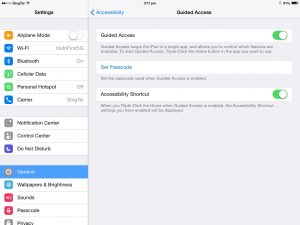Guided Access is a new feature on iOS 7 which enables the owner of the device to limit users from accessing Apps other than the ones that they are currently using. Guided Access keeps the device in a single App, and allows you to control which features are available.
Suggested for teachers who wanted to isolate students to use an educational App, for parents who wants to control which App their children uses or simply disable volume control, for business owners who wanted to run their own Apps only, and for employers who wanted to limit employees from accessing social networking sites during office hours.
Here’s how you activate this feature:
Step 1: In your device go to Settings / Accessibility / Guided Access.
Step 2: Click on Set Passcode.
Step 3: Open up your selected App. Triple-click on Home button to activate Guided Access and you are good to go.
Settings: Triple-click on Home button again to change settings. They will ask you for your Guided Access Passcode before you can make any changes.
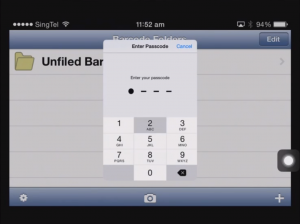
Upon successful login you may enable the following:
- Sleep Wake Buttons
- Volume Buttons
- Touch
- Motion
To end Guided Access session select End option at the top left corner of the screen.
For video instructions please watch this:
[youtube http://youtu.be/NKdot3W7DkQ]